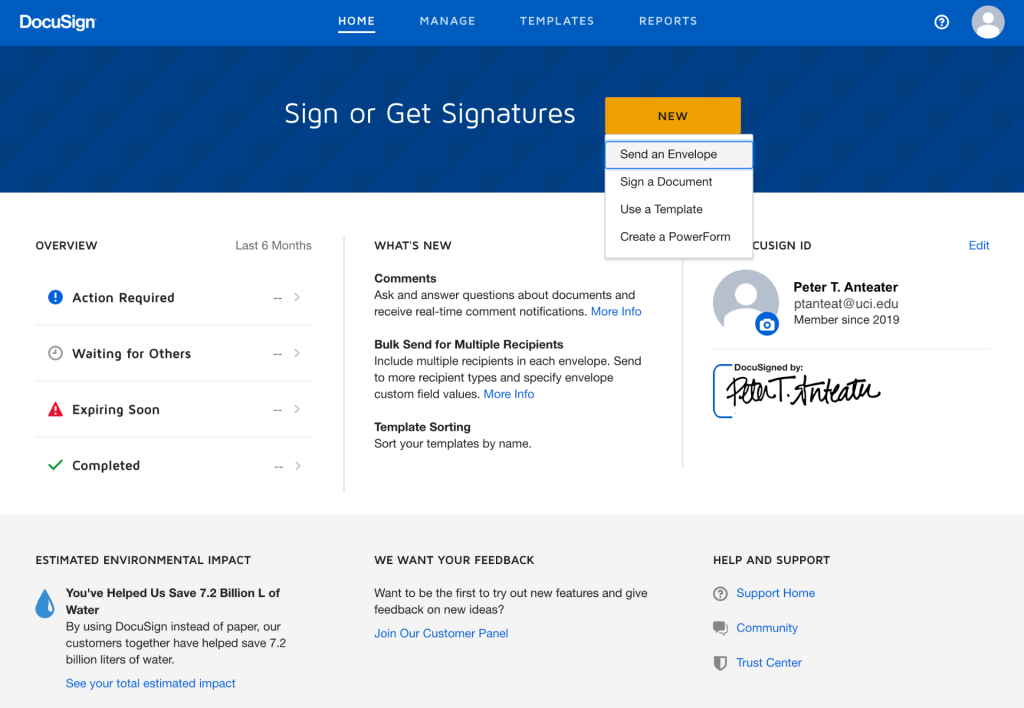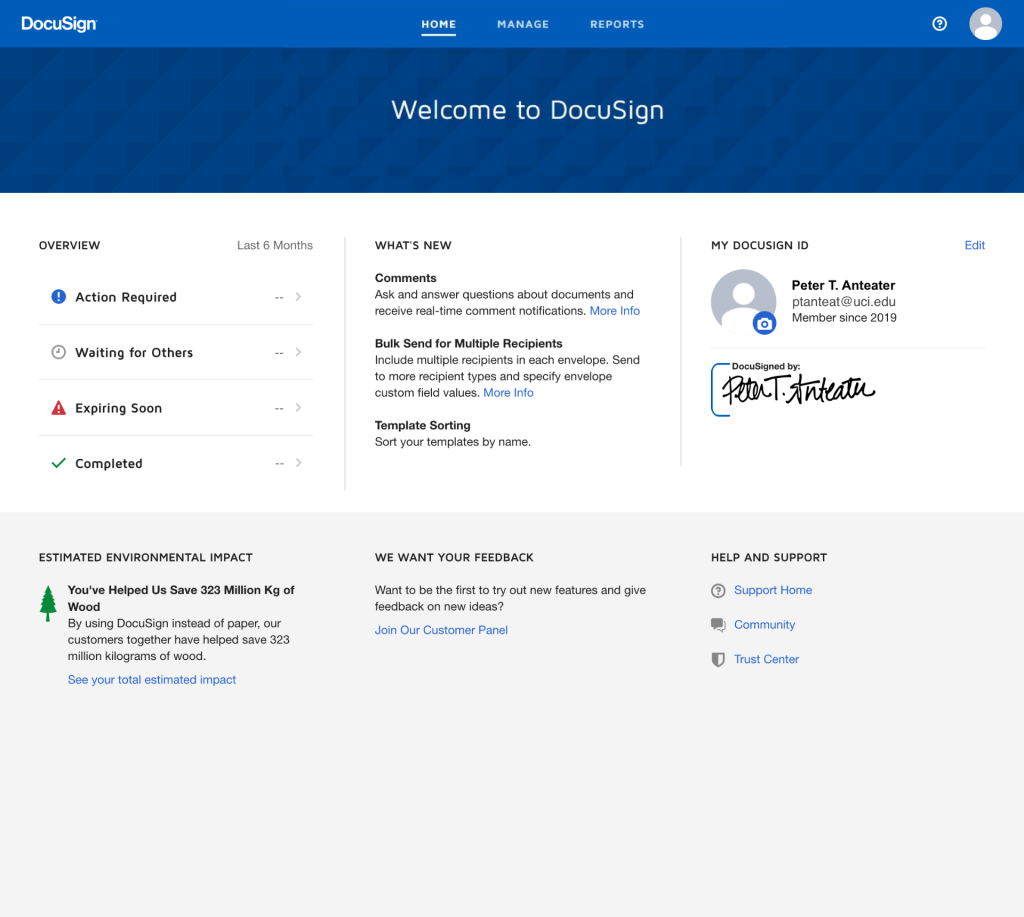DocuSign Help Guides
- DocuSign Quick Reference Guide (PDF)
- DocuSign Basics
- DocuSign Higher Ed Forum and DocuSign Admin Forum (community groups)
- DocuSign Knowledge Market (white papers, best practices, adoption tools)
- DocuSign Support (how-to guides and to report issues directly to DocuSign)
- DocuSign University (login for free and fee-based training)
DocuSign Support
Do you need to contact someone for support?
- Any users can contact DocuSign Support directly for help: DocuSign Support
- UCI Health Employees: UCI Health DocuSign eSignature
- UCI Campus Employees: Send an email to docusign@uci.edu
Frequently Asked Questions
Below are some frequently asked questions. Click any question to expand the answer.
Hidden toggle to close first question
This content will not show
How do I login to DocuSign?
Option 1: You can visit www.docusign.uci.edu and choose the appropriate login button for either the UCI Campus or UCI Health. Campus users should use their UCInetID and password. UCI Health users should use their @hs.uci.edu email address and password.
Option 2: You can also visit www.docusign.com and click “Log In” at the top right. UCI Campus users should use their @uci.edu email address and UCI Health should use their @hs.uci.edu email address and password.
Why do I need to use my UCInetID@uci.edu email address to use DocuSign?
DocuSign recognizes each email address as a separate user identity. Therefore, ptanteat@uci.edu, peter.anteater@uci.edu, and ptanteat@ad.uci.edu represent three separate user identities in DocuSign. Using your UCInetID@uci.edu email address means all your UCI DocuSign business will be associated with that one user identity. Having one user identity also makes it possible to use single sign-on which allows users to login to DocuSign using their UCInetID and password.
What will I see when I login to DocuSign?
UCI Employees
If you are a UCI employee (faculty, staff, or student employee) or a UCI student who is conducting higher education business activities, you will see the homepage below with a yellow “NEW” button providing options to:
- Send an envelope
- Sign a Document
- Use a Template
- Create a PowerForm
Students, non-employes, or UCI Health employees conducting patient care activities
If you are not a UCI employee conducting higher education business activities (i.e., you are a student, non-employee, or a UCI Health employee conducting patient care business activities) you will see the homepage below where you can sign documents awaiting your signature. However, you will not be able to use UCI’s subscription to send envelopes or create templates and PowerForms. UCI’s enterprise DocuSign subscription was purchased at a higher education rate for higher education business activities through Internet2, a non-profit corporation that can contract directly with organizations to provide DocuSign services. Employees of UCI Health may not use UCI’s subscription for patient care business activities. If you believe you should have UCI employee access (as shown above), please email docusign@uci.edu. UCI students who need to send envelopes/documents via UCI’s subscription first need to email DocuSign@uci.edu requesting “DocuSign Sender” access permissions. Once this is granted, the student will be able to send documents while they maintain student status.
How much does it cost to use DocuSign?
UCI’s enterprise subscription is funded and supported through campus partnerships for all UCI campus employees. There is no direct cost to individuals or departments.
What DocuSign terms should I know?
Document: The file or files (word, Excel, PDF, JPG, etc.) uploaded into DocuSign for signature. Documents are packaged into an envelope and sent for signature.
Envelope: The electronic container holding the document(s), recipient information, and tracking information.
Sender: Someone who initiates and sends a document for signature. A sender must be associated with a subscription account and have sender permission to send a document.
Signer: Someone who signs a document. A signer does not need to be associated with an account to sign a document.
Signing Group: A predefined group of recipients where anyone in that group can open an envelope.
Permission Sets: A group of options that determine what a user can and cannot do in DocuSign.
Where do I go if I have questions about DocuSign?
OIT provides support via the DocuSign service page.
DocuSign also provides support resources. When logged into DocuSign, click on the Need Help or Quick Tips links to access online support and training materials. More information and links to helpful resources can be found on the DocuSign Help and Support page.
Where can I go to learn more about how to use DocuSign?
DocuSign offers a variety of informational and educational resources.
Visit DocuSign Basics for a general understanding of how to use DocuSign, visit DocuSign Higher Ed Forum to read or ask questions for a community of higher education users, visit the DocuSign Knowledge Market for white papers, best practices, and adoption tools, visit the DocuSign Support for how-to guides, and visit DocuSign University (login required) to check out free and fee-based training.
Please let us know if you would like to share what you’ve learned—we will add your name to our Community of Practice.
Which web browsers does DocuSign support?
DocuSign supports the latest stable release of the following browsers: Chrome, Firefox, Safari, and Microsoft Edge. Please visit DocuSign System Requirements for up-to-date supported browser information.
Is there a limit to the number of documents I can send or sign from my DocuSign account?
There is no limit to the number of documents that can be sent or signed using the UCI campus DocuSign subscription. The UCI Health DocuSign subscription does have document limits.
I used my @uci.edu email address to sign documents. Can I transfer documents I signed to the UCI Account?
No. Since you are not the originator of the DocuSign envelope (which contains the documents you signed) you can only download the documents and save them outside DocuSign.
I used my @uci.edu email address to send envelopes. Can I transfer these envelopes to the UCI Account?
Yes. Please contact docusign@uci.edu for assistance.
Are DocuSign signatures legally binding?
Yes. DocuSign ensures the legality of electronic signatures. Learn more about DocuSign legal protection of eSignatures.
Can I create a custom signature?
Yes. There are several options for adding a signature to your DocuSign account. Learn more about creating your signature.
Does DocuSign offer accessibility support?
Yes. The accessibility support feature permits screen reader applications to read instructions, envelope documents, and DocuSign tags. This allows blind and visually impaired signers to act on the tags and complete signing. If you encounter accessibility barriers, please email accessibility@docusign.com. You may also visit DocuSign’s website to learn more about using the DocuSign accessibility support feature.
DocuSign users are responsible for creating and uploading accessible documents. UCI offers video training on Accessible Documents and Making Accessible PDFs in UCLC.
Who do I contact if I get an error message at login?
Contact docusign@uci.edu
How do I change my name and/or signature?
To change your name and/or signature, follow these steps:
- Login to your DocuSign account
- Select your user icon in the top right corner (it will have your initials or an avatar)
- Select Manage Profile
- To update your Name: Select “My Profile > Name > Update” then change your name information and select Save
- To update your Signature: Select “Signatures > Add Signature” then enter your name and initials, choose/draw/upload your desired signature, and then select Create
For most uses with DocuSign a person can use their preferred/lived name. If signing a document that specifically requires legal name, a person could create an additional signature for their legal name and then delete it once it is no longer needed for further signing.
Policy Information
Videos
How DocuSign Works
UCI DocuSign Video Library
(join the UCI DocuSign Community of Practice and log into MS Teams to access these videos)
DocuSign 101
The DocuSign 101 training session will cover the basics of a DocuSign transaction and DocuSign signing ceremony.
- DocuSign terminology (envelopes, templates, power forms, tags, signing ceremony)
- Envelope creation (tags, recipients, authentication methods, email message/subject)
- Signing ceremony (show signer’s perspective)
- Envelope management (history, certificate, correction)
- Adopting signatures
- Manage email notifications
Template Creation and Power Forms
Topics:
- How to create a Powerform
- How to manage/change the “Sender” for the envelopes created via a Powerform
- Shared folders to access Powerform envelopes for a particular Sender
- Admin permissions for Powerforms, and how to access Powerform data if no shared folders are setup
- Powerform email validation (security), and other usage limitation settings
- Web-form: how to take data from your web-form and push that data into DocuSign Fields, as well as how to bypass our Powerform name+email landing page.
- Web-form: how to push Envelope Custom Field meta-data into a Powerform-generated envelope.
- Best practices for Recipient roles, and how to make certain Template workflow recipients either Required vs. Optional on the Powerform landing page.
Advanced Templates
Topics:
- Doc Visibility
- Conditional Logic
- Formulas
- Auto Placement / Anchor Tagging
- Bulk Sending
- PDF fillable forms
- Comments
Advanced Recipient Workflow
Topics:
-
- Recipient Types
- Specify Recipients
- Update Recipients
- Allow to Edit
- Conditional Recipient Routing
- Delegated Admin – Options to make permissions more granular
- Comments – Recent updates
- Envelope Sharing – How to share / act on another user’s envelopes, if needed
Administration
Topics:
- Envelope Reports
- Member Profile and Options
- Email Notifications
- Envelope Custom Fields
- Branding
- Account Features (Sending / Signing)
- Edit and Schedule Reports